Periodic saturated (red) frames during recordings with Tekscan PCI electronics and computers with Hyperthreading enabled
Issue: Periodic saturated (red) frames during recordings with Tekscan PCI electronics and computers with Hyperthreading enabled
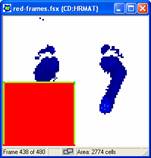 Saturated values in frameSolution: This occurs when collecting recordings with Tekscan PCI electronics connected to a computer with a Pentium 4 processor 3.0 GHz or higher and hyperthreading technology enabled. While collecting the recording, occasional frames will have large areas that display saturated values. These values are displayed as red blocks within the recording window as shown in the image.
Saturated values in frameSolution: This occurs when collecting recordings with Tekscan PCI electronics connected to a computer with a Pentium 4 processor 3.0 GHz or higher and hyperthreading technology enabled. While collecting the recording, occasional frames will have large areas that display saturated values. These values are displayed as red blocks within the recording window as shown in the image.
When hyperthreading technology is enabled in the computer's processor, this creates a timing problem while collecting data from the Tekscan PCI board. Hyperthreading is technology introduced by Intel with their Pentium 4 processors. It allows a single computer processor to act as two parallel processors and execute two threads of software code simultaneously. The Tekscan recording process requires the full resources of the processor, especially when recording at speeds over 50 Hz.
The presence of two processors can be seen in the windows device manager. To see this, right click on "My Computer" and select Properties. Under the Hardware tab will be a button to open the Device Manager. Click the + sign next to Processors and there will be two processors listed if the computer is using hyperthreading or has two physical processors.
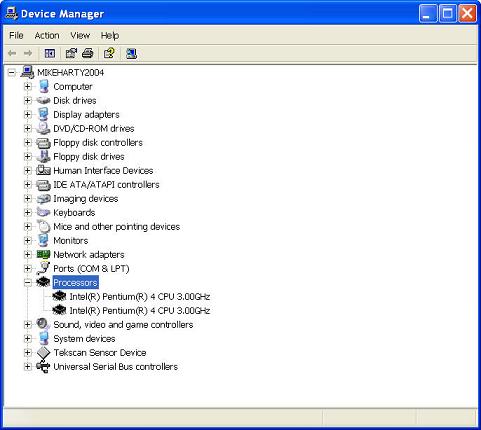
When hyperthreading is enabled on a computer, this creates an occasional timing problem with the Tekscan PCI board during recording. This causes the Tekscan software to momentarily lose communication with the PCI board and when this occurs, the software displays saturated data for these frames.
This problem can be resolved by disabling Hyperthreading in the BIOS of the computer. This should not prevent other software programs from running, but it is possible that some programs specifically designed to take advantage of hyperthreading may perform more slowly. The manufacturers of these programs should have more information on how disabling hyperthreading may affect their software.
To enter the BIOS, reboot the computer and follow the commands for entering Setup that appear immediately after the computer starts and before Windows begins loading. Typically there are instructions to push the F2 key to enter the Setup console, but this key may be different on some computers.
Once in the BIOS, there should be a menu for CPU information, and within this menu, a toggle switch to turn hyperthreading On or Off. This should be set to Off. Then Exit the BIOS and Save the changes.
Because making changes to the BIOS can have other effects on your computer, any users unsure of making these changes themselves should contact their computer's manufacturer for more details on BIOS changes and disabling hyperthreading.
This problem will also exist on computers that have two physical processors. If this is the case, the computer's manufacturer may be able to offer instructions for disabling one of the processors. Otherwise, a computer with only a single processor will be required for the Tekscan software.