How to Open a Static TCP Port
If you have a Network License for T-Scan and the Browse dialog for selecting your networked database while updating T-Scan is empty, then you likely need to manually open a static TCP port in your Windows firewall to gain access to the networked T-Scan database.
-
Log into your server that is hosting the T-Scan database and open your server’s SQL Configuration Manager.
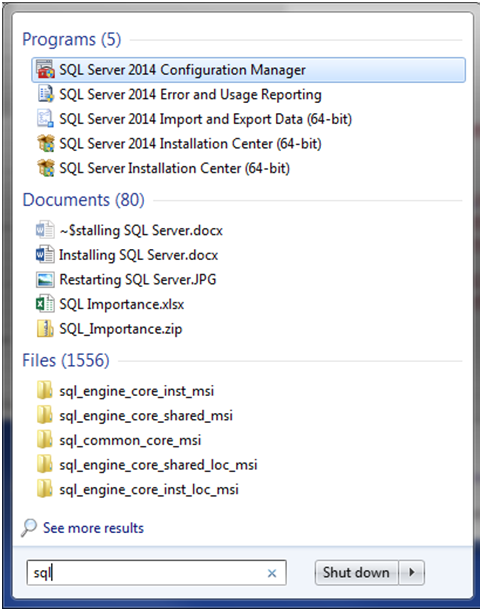
-
Select "SQL Server Network Configuration" on the left and then double click on "Protocols for TSCAN10" on the right.
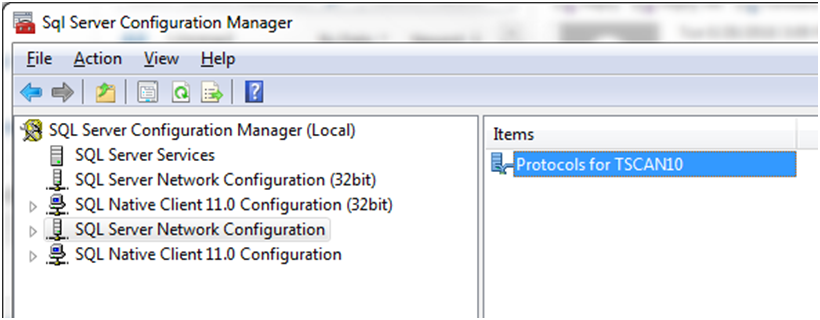
-
Double click on "TCP/IP"
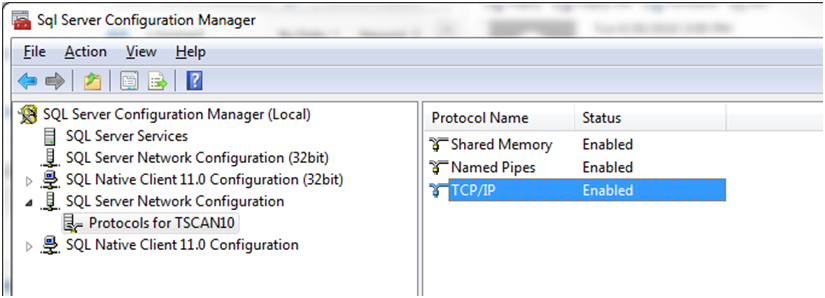
-
Select the "IP Addresses" tab and scroll to the bottom. Set "TCP Dynamic Ports" to "0" and "TCP Port" to "51444" as shown below, then click Apply.
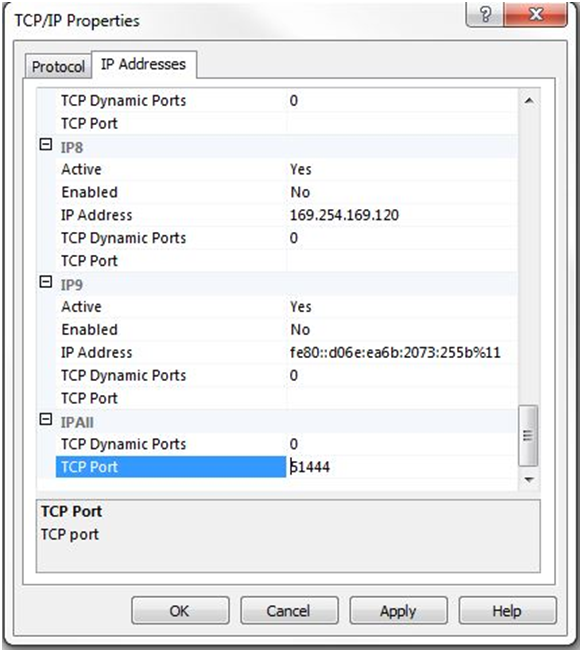
-
Click OK when you receive the following warning.
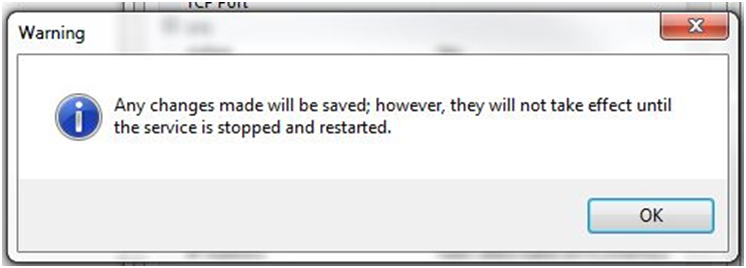
-
Select "SQL Server Services" on the left and "SQL Server (TSCAN10)" on the right.
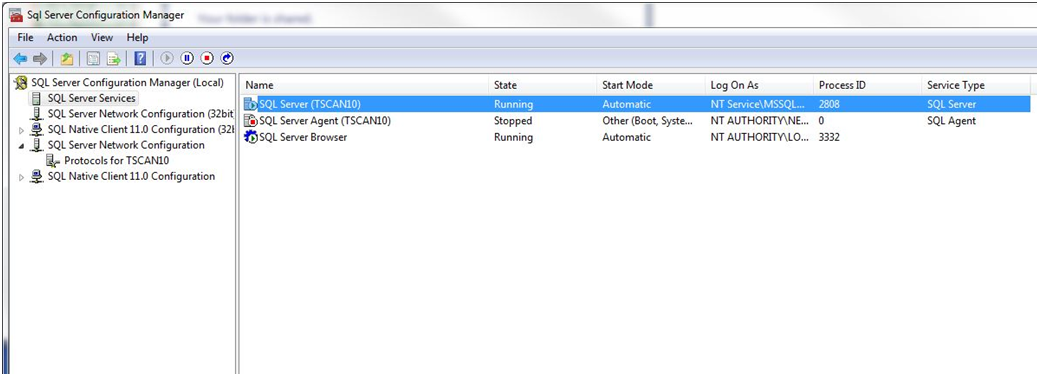
-
Click on the Restart icon to stop and restart the SQL service.
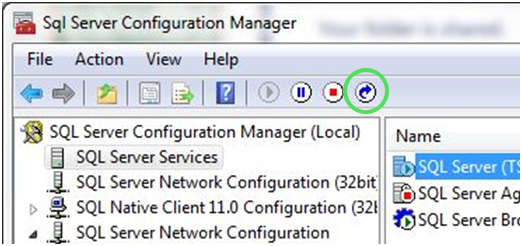
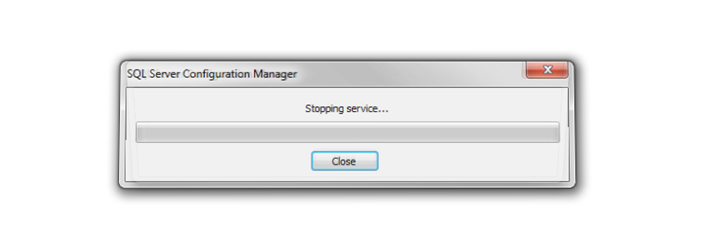
-
Verify that the SQL Service is restarted and running
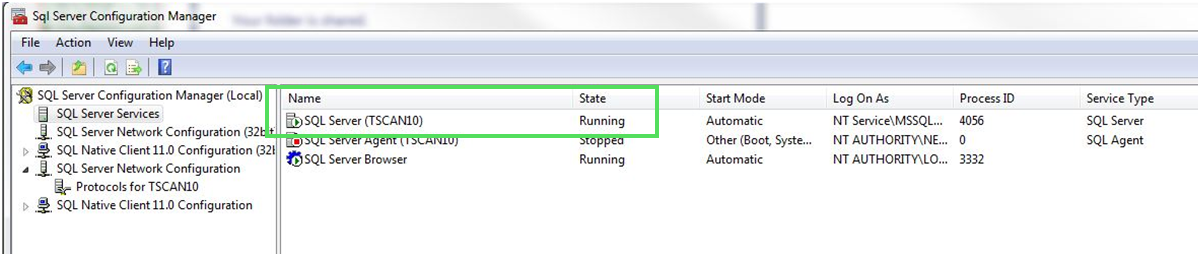
- Return to operatory workstation and verify T-Scan can see the database on the network.